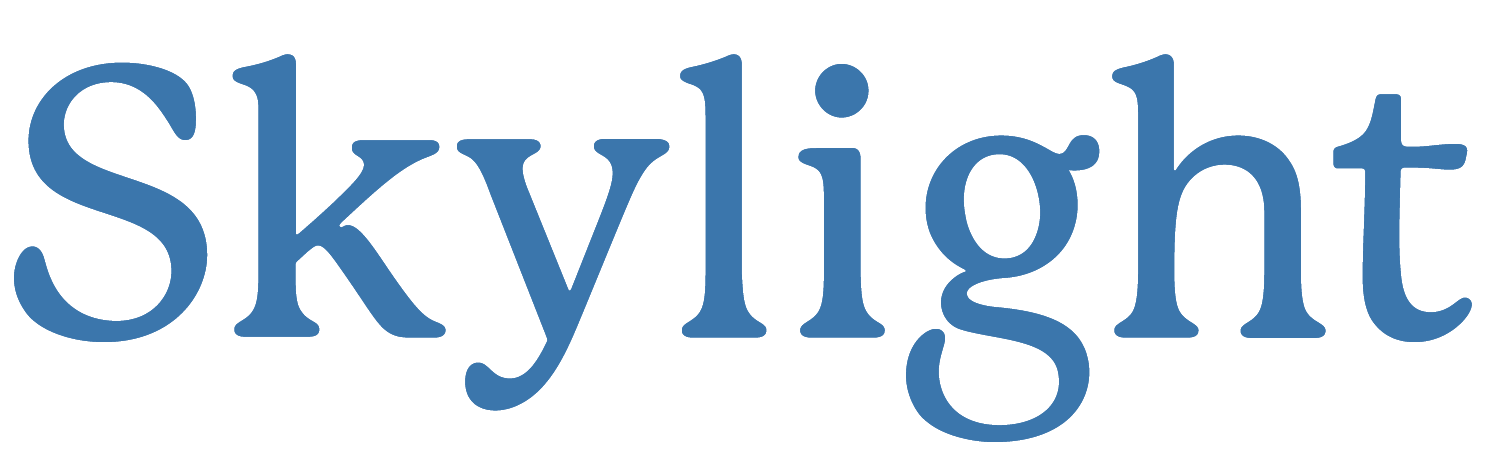How to Share Your iPhone Calendar With Family
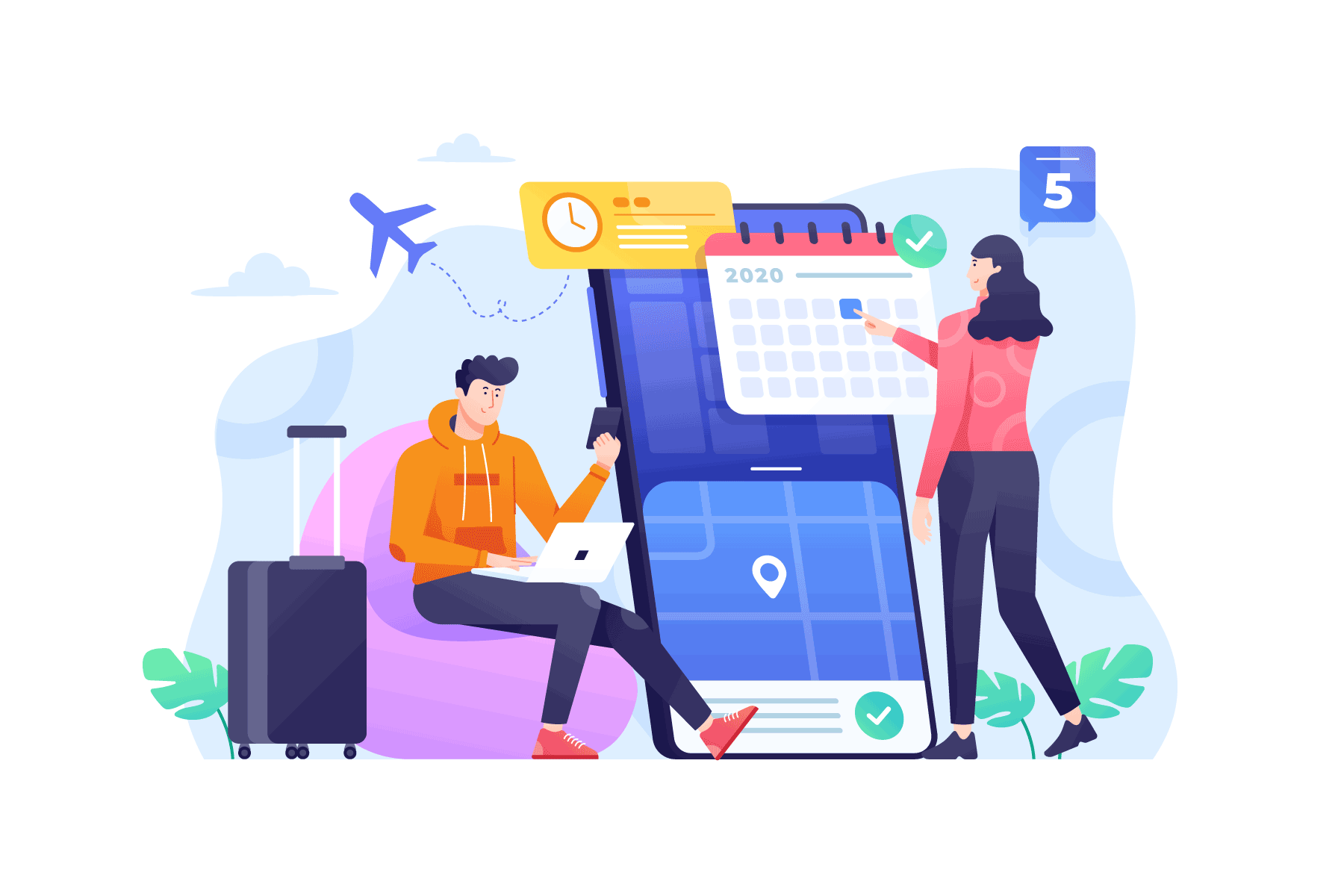
In the world today, it seems as though we are always on the go. When families are comprised of more than one person, it can be challenging to keep up with everyone’s daily activities and events. Many people rely on their phones to help keep them organized for dates and deadlines.
Often, it can be unclear how to communicate these events and calendars with those you love. There are a lot of buttons, and there doesn’t seem to be a clear path to sharing calendars. But, in a few simple steps, we can tell you how to share your calendar and events, so everyone is on the same page!
Why Can’t I Share My Calendar on iPhone?
One important thing to remember and consider is to share an iPhone calendar stored in iCloud; the other user must also be an iCloud user. If you try to share outside of that domain, you’re bound to end up frustrated.
While there are ways to sync calendars from different devices, platforms, and users in one place, sharing the calendars device to device is a little trickier if you’re not all using the same platform.
How to Share Your iPhone Calendar with Your Family
If you are a family of iPhone users, sharing your calendars with each other is incredibly easy. When in your calendar app, click on the bottom of your screen where it says “Calendars.”
When you get to the next screen, you can click on any active calendar you have. Standard iPhone calendars will say work and home. Next, you will click the “i” icon to the side. Once you click here, you’ll have the option to add the people you want to share your calendar with. Remember, anyone you share an iPhone calendar with must be an iCloud user.
Creating a Family Calendar on iPhone
If you need to create a family calendar on an iPhone, you will follow some of the same steps above. On your calendar app, you will click the bottom of the screen where it says “Calendars.”
Once you are on the next screen, you will click in the bottom left of the screen on “Add Calendar.” When you do this, iPhone allows you to “Add Calendar” or “Add Subscription Calendar.”
Click on the choice that is best for you. When you “Add Calendar,” you must create it first by naming it and clicking done. Then you can follow the steps above to share it with your family.
It is important to note that in the creation of the calendar, you will not be able to share it with anyone. Don’t worry, you didn’t do it wrong, the calendar is just not set up this way yet. Create the calendar entirely and then go back and share.
That’s It!
iPhone offers a pretty accessible calendar for its users. While sharing is easiest with those who use the same platform, you can still find ways to sync other calendars.
The iPhone calendar provides ways for your family to communicate, share events, and even make a family calendar. If you’re a family of iPhone users, it’s a great way to keep family life organized!